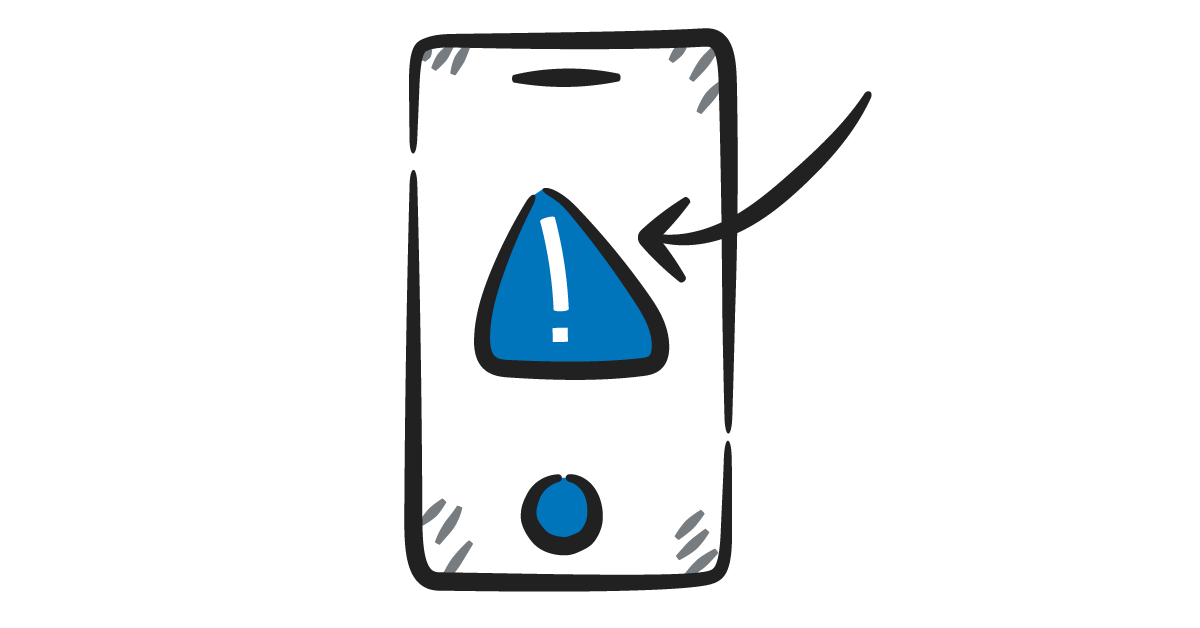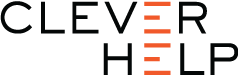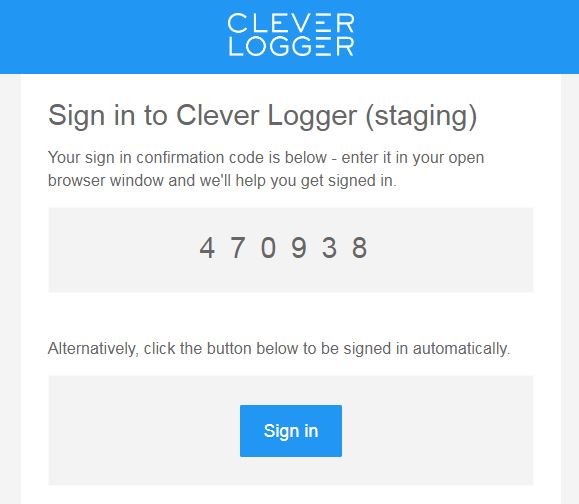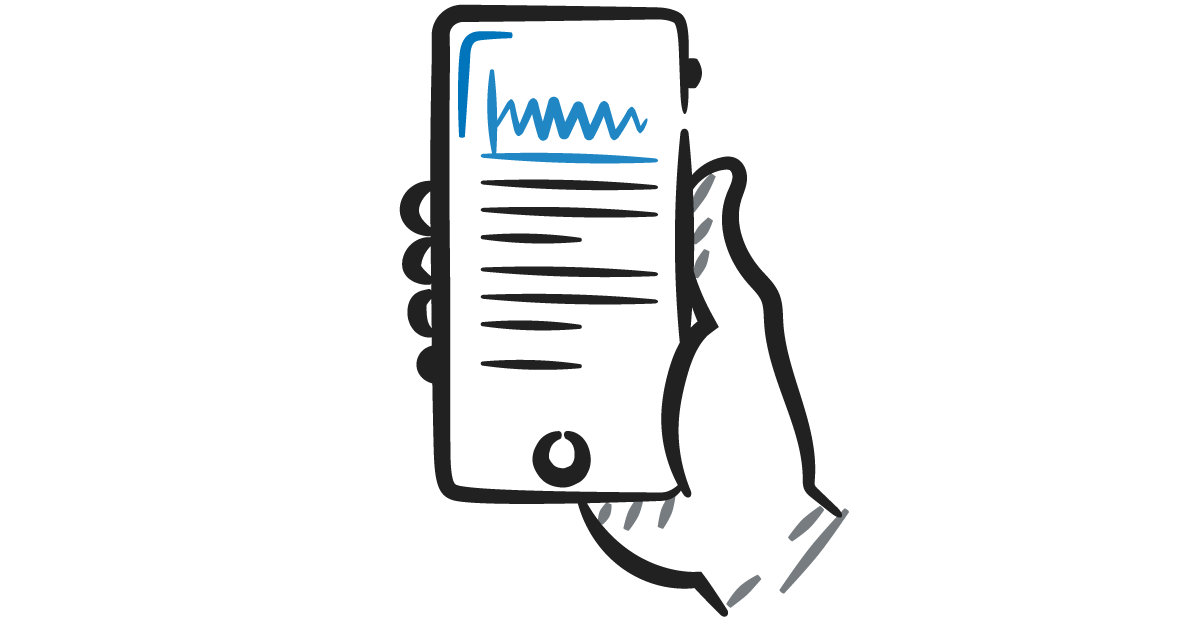This guide is only for existing Users. If you are a new User, please refer to the link below:
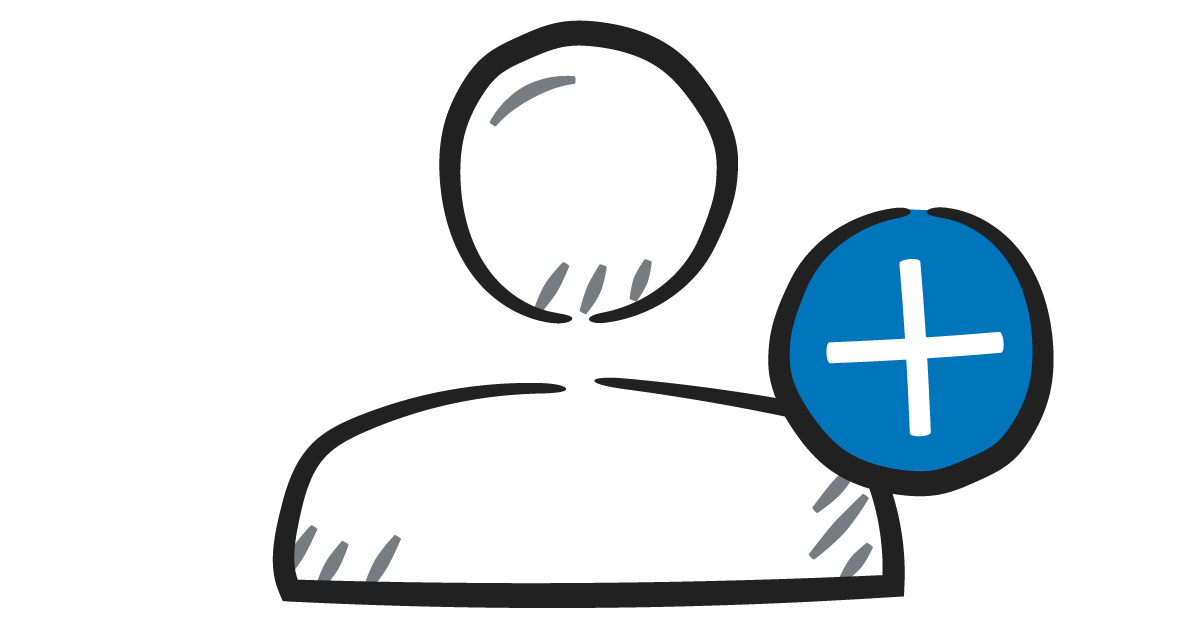
How to add a new User
Go to cloud.cleverlogger.com
Each time you log into your account on a new device or browser, you need to use this method. The next time you use that device, however, you will automatically have access.
In other words, you only need to do this once per device.

Enter your email address
When you first go to cloud.cleverlogger.com, you will see a Login Screen asking for your email address.
This is the email address you used when you created your [cl] account, or the email address that was used to add you to the system.
Enter the address and hit the Sign In button.
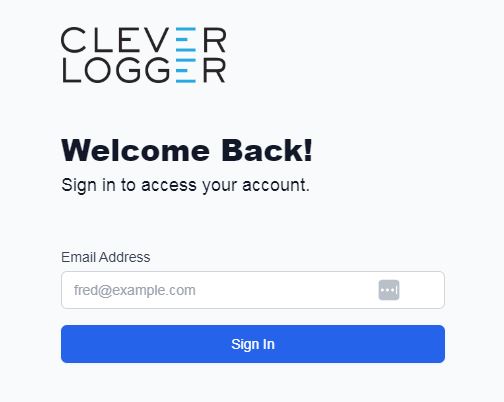
If the email address is recognised, you will see this Form requesting a Signin Code.
If you can’t get past this point, call [phone].
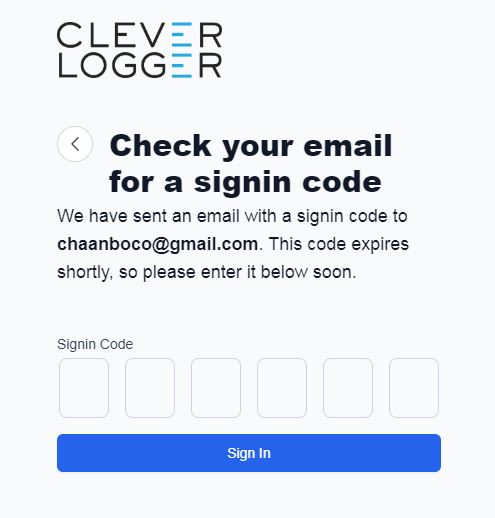

Check your email
You should receive an email from [cl] that looks like this.
If you can’t find it, check your spam folder.
Two different ways to log in
In your email, there are two ways to log in. Either method will take you to your [cl] Account where you can add and configure your Gateways, Loggers and Reports.
1. Directly
You can click the blue Log me into [cl] button
2. Manually
You can copy the six digit sign-in code into the Success form (back in Step 1).
You will need to do this if you are logging in to a device or browser that is not your default.
What if you can’t see this email?
The email may have been sent to your junk/spam folder. Check and see if you have received a email from ‘Clever Logger’.
Also repeat step 1 and check to make sure you correctly typed in your email address.
If you still can’t login then ensure you have an account. For a new system, see “Create a new account”.
Do I have to do this every time?
No
Once you have logged in on a computer, if you just close the browser tab, it should remember you for next time. You will normally just go straight to the main screen.
You can save a bookmark to make it easy to return to the dashboard.
This is obviously not the best thing when you are on a public computer. In this case, logout once you have finished. Every time you logout of a computer or device, you will need to go through this login process again next time.
Find out more information